Three steps are required,
1. Configure OS to connect with modem LAN connection.
2. Configure Modem for Bridge mode.
3. Configure OS and make dialer for bridge mode.
So ...
Point no. 1. Configure OS to connect with modem LAN connection.
A. Go to "network connection" in control pannel, right click "local area network"
B. Click "properties".
C. From list select "internet protocol (tcp/ip)",
D. Click "properties".
E. in general tab click "use the following ip address" and enter as follows
ip: 192.168.1.2
subnet mask: 255.255.255.0
gateway: 192.168.1.1
F dsn server: 192.168.1.1
G. CLICK OK
Point no. 2. Configure Modem for Bridge mode.
A.
Now open web browser and type address in address bar
http://192.168.1.1 and log in using
1. usernaem: admin / password: admin
2. click ok
3. click "configure" in left side,
and now on internet connection configuration page click "ADD" if you already do not have bridge_0_35 setting in modem,
B.
1. click "internet"
2. click add
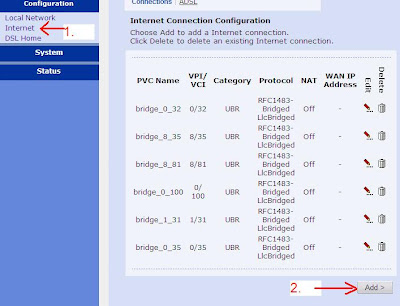
If there is already bridge_0_35 entry available directly go to
Point no.3. Configure OS and make dialer for bridge mode.
C.
after clicking ADD/EDIT in "configure atm pvc" page select these
1. VPI 0
2. VCI 35
3. SERVICE CATAGORY UBR WITHOUT PCR
4. NEXT
D.
in next page configuration connection type:
1. select "Bridging" and Encapsulation Type: "llc/snap"
2. click NEXT
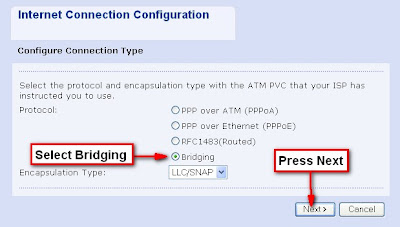
E.
in configur WAN IP Settings page, Click "Next"

F. On Summary page, Press "Apply"

G. Now you can see new bridge_0_35 entry.
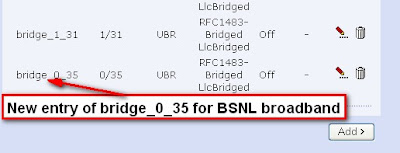
restart modem.
Point no 3. Configure OS and make dialer for bridge mode.

D.
On next screen select "Set up my connection manually" then press "Next"
 E.
E.On next screen, select "Connect using a broadband connection that require a user name and password", then press "Next"

F.
On next screen, enter ISP name, it could be anything, Say BSNL. Then press "Next"
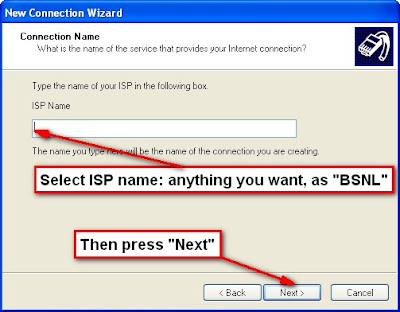 G.
G.On next screen, enter user name and password provided by BSNL / ISPs then press Next.

H.
On final screen press "Finish" and you are ready to connect.

Press Connect :


