http://rapidshare.com/files/152593074/ZTE_ZXDSL_831AII_USB_LAN_Driver.rar.html (only 57KB)
or
http://www.box.net/shared/6gcuqayte3
or
 to
to
now connect power supply to modem, connect usb cable to modem and then this usb cable to spare USB connector of your computer. Windows will detect hardware and a Found new Hardware wizard will open.
For Windows Vista Installation:
1. select locate and install driver software :---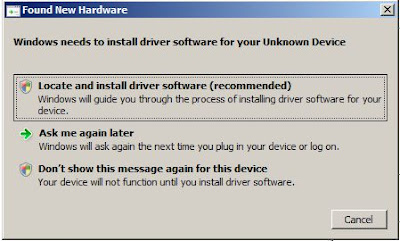
2. On next screeen, select Don't search online : ---
 3. On next screen click brows my computer for driver software (advanced):---
3. On next screen click brows my computer for driver software (advanced):---
 4. Now brows the folder where you have changed extension from .in_ to .inf, and click Next:---
4. Now brows the folder where you have changed extension from .in_ to .inf, and click Next:--- 5. On next screen windows will install driver software for USB modem:---
5. On next screen windows will install driver software for USB modem:---
6. While windows security warning popup will come, select install this driver software anyway:-- 7. Installed hardware will be listed as USB IAD LAN Modem:-
7. Installed hardware will be listed as USB IAD LAN Modem:-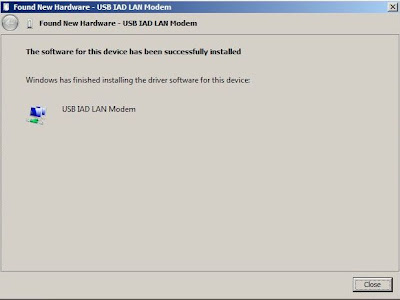 If you want to Uninstall usb modem driver, go to control panel, device manager, and click on network adoptor, right clikc on USB IAD Lan Modem, and click Uninstall:---
If you want to Uninstall usb modem driver, go to control panel, device manager, and click on network adoptor, right clikc on USB IAD Lan Modem, and click Uninstall:---

For Windows 7 Installation:
1. Switch on modem, Connect Modem through USB port, then Go to Control Panel, Click "System and Security" Then click "System". On "System" Click Device Manager" 2. In "Device Manager" go to "Other Devices". Right Click on "Unknown Device". and click "Update Driver Software"
2. In "Device Manager" go to "Other Devices". Right Click on "Unknown Device". and click "Update Driver Software"
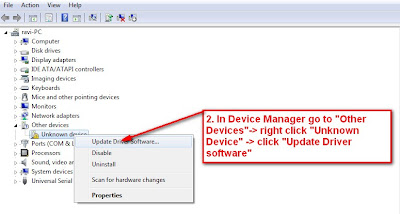 3. Now on Update Driver Software - Click "Browse my Computer for Driver Software"
3. Now on Update Driver Software - Click "Browse my Computer for Driver Software"



