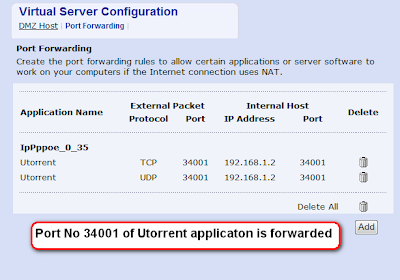1. Configure OS to connect with modem LAN connection with a single IP address, say 192.168.1.2.
2. Configure Modem/router for forward port of certain application, say Utorrent (Torrent client).
1. Configure OS to connect with modem/ROUTER LAN connection with single fix ip address (192.168.1.2 in this case).
This is required for port forwarding, if single fix ip address is not assigned to OS / Lan Card, Router's DHCP will assign any ip address to computer from a range of IP addresses (range of 192.168.1.2 - 192.168.1.21, DHCP may assign IP address 192.168.1.2, or 192.168.1.5 or 192.168.1.14) and every time DHCP server of ROUTER assigns different IP address, we have to change configuration settings of our ROUTER for this dynamically assigned IP address.
So we need a single Fix IP address to configure for LAN connection between System and Router
A. Go to "network connection" in control pannel, right click "local area network"
B. Click "properties".
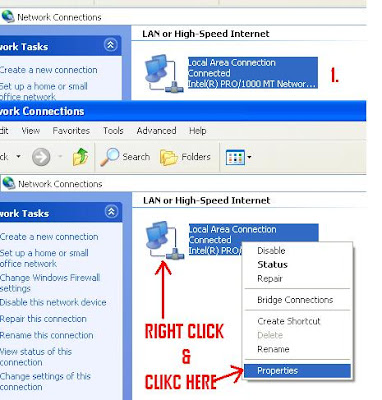
C. From list select "internet protocol (tcp/ip)",
D. Click "properties".
E. in general tab click "use the following ip address" and enter as follows
ip: 192.168.1.2
subnet mask: 255.255.255.0
gateway: 192.168.1.1
F dsn server: 192.168.1.1
G. CLICK OK

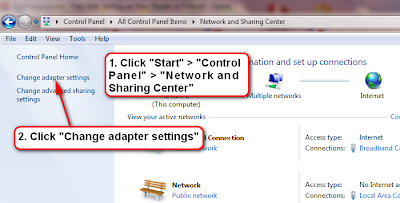
3. On next window, select "Local Area Connection", Right Click on It and click on "Properties"

Then we can find TCP/IP Protocol v4 and there we can set our static fix LAN IP address / Subnet Mask / Gateway / DNS Server
2. Configure Modem/ROUTER for port forwarding.
1. Now open web browser and type address in address bar
http://192.168.1.1/home1.html
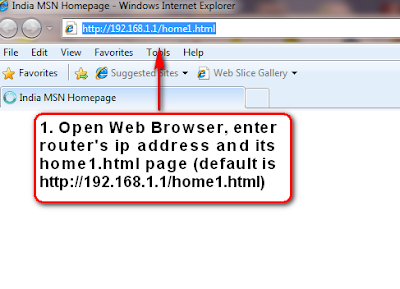 2. And log in using username: admin / password: admin then click "OK"
2. And log in using username: admin / password: admin then click "OK" 3. click "configurration" in left side,
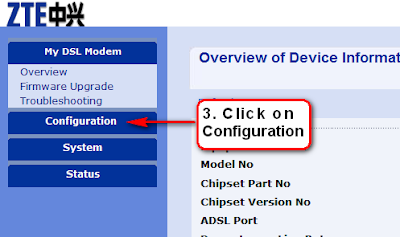
4. Click on "Advanced Security" Settings
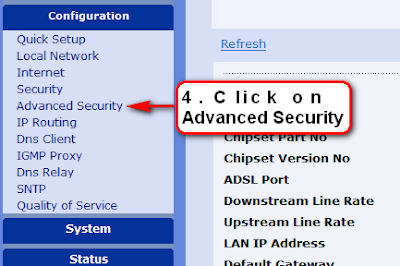
5. On next Screen Click on 'Port Forwarding"
6. Click on "Add"
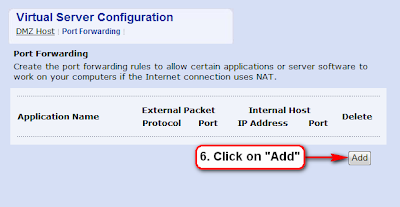
7. On next screen in Application Name, Pre-defined: can be selected to forward standard port of a program from like GNUtella / KazAa / FTP clients / many Games etc
Just select Application Type -> Select Application -> Enter Internal Host IP Address in "Forward to Internal Host IP Address:" (IP address configured in OS to connect MODEM / ROUTER, In this CASE 192.168.1.2 )
Then press "Apply"

8. If any other application's port is to be forwarded, First Select "User defined:"
9. Select "WAN Interface:" (This is PPPOE connection of our ISP BSNL connection is IpPppoe_0_35 and for MTNL Delhi connection IpPppoe_0_32 is to be selected.
10. In "Forward to Internal Host IP Address:" enter static single fix IP address of Computer we already configured. In this case it is 192.168.1.2
11. In "By Using the rule" select protocol (TCP or UDP or both protocol can be selected) then enter the ports numbers that we want to be forward, in our case the port number 34001 is forwarded for application Utorrent. We can forward a complete range of ports also (as 34001 to 34009)
Press "Apply"

And done, our Application Utorrent's port no 34001 is forwarded for both TCP and UDP protocol